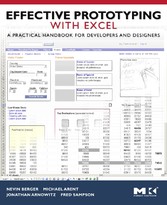Suchen und Finden
Service
Effective Prototyping with Excel - A practical handbook for developers and designers
Nevin Berger, Michael Arent, Jonathan Arnowitz, Fred Sampson
Verlag Elsevier Reference Monographs, 2009
ISBN 9780080916712 , 240 Seiten
Format PDF, ePUB
Kopierschutz DRM
Front Cover
1
Effective Prototypingwith Excel
4
Copyright Page
5
Contents
6
Dedications Page
14
Acknowledgments
16
About the Authors
18
Part 1: Turning Excel into a Prototyping Tool
21
Chapter 1: A Developer's Dilemma
23
A Case Study
24
Introduction
25
Excel Prototyping
26
Prototyping Flexibility
26
Efficient and Easy
32
Professional Results
32
No Special Skills Required
33
Readily Available
33
Still Not Convinced?
34
Who Should Consider Using Excel?
34
Prototyping Productivity
34
Our Goal
35
Chapter 2: Getting Started: Your First Excel Prototype
37
Examples of Excel Prototypes
38
How to Create Your First Excel Prototype
38
To Adapt the Template:
41
To Add a Header:
42
To Add a Search Text Entry Box and Accompanying Search Button:
44
To Add Page Navigation:
45
To Build the Hotel Finder Area:
46
To Create a Grouping Box Around the Hotel Finder Area:
48
To Create the Placeholder, the Images, and Descriptive Text for the Featured Hotels Area:
49
To Create the Placeholder Descriptive Text:
50
To Create the Placeholder Promotional Information Area:
50
Summary
53
About This Book
54
How to Use This Book
54
How to Use the Associated Files
55
Chapter 3: Basics: The Excel Prototyping Canvas
57
Creating a Prototyping Canvas
58
To Prepare a Canvas:
58
To Hide the Grid:
59
To Change the Row and Column Dimensions:
61
Conclusion
68
Chapter 4: Creating an Excel Prototyping Template
69
Templates
70
The Image Library
70
What Graphics Should be Included in Your Image Library Worksheet?
71
Finding the Images You Need
72
When to Use Graphics Instead of Widgets Built in Excel
72
To Add Graphics to the Template:
73
The Boxes epsivet Buttons Worksheet
75
Creating the Boxes epsivet Buttons Worksheet
76
The Tabs Worksheet
82
Color Management
89
The Color Key and Palette
96
The Tips and Tricks Worksheet
96
The Table Template Worksheet
98
Creating the Table Template
99
Modifying the Table
103
The Starter Worksheet
105
Conclusion
106
Part 2: Prototyping with Excel
107
Chapter 5: Excel Prototyping: Storyboards
109
About Storyboards
110
How to Create an Excel Storyboard Prototype
114
Creating the Berger Books Storyboard in Excel
116
To Build a Storyboard:
116
To Create the Header:
117
To Place a Wireframe Image on the Worksheet:
119
To Create a Text Box:
121
Options for Presenting Your Storyboard
123
To Add Navigation Links to a Storyboard:
124
Conclusion
126
References
126
Chapter 6: Wireframes
127
Introduction to Wireframes
128
Task Flow or Site Map Diagram
129
To Create Site Map Wireframe Boxes:
130
To Add Connectors Between Boxes:
131
The Hyperlinked Site Map
133
To Create an Interactive Site Map:
133
From Skeletal to Detailed Wireframes
134
The Excel Methodology
136
Conclusion
138
References
138
Chapter 7: Digital Interactive Prototypes
139
About Digital Interactive Prototypes
140
How Does an Interactive Prototype Work?
141
Creating Interactive Prototypes with Excel
141
Gathering and Verifying Requirements for the Prototype
142
Creating a Screen Flow Diagram
143
To Import Scanned Drawings or Graphics Created in Another Application:
144
To Create the Thumbnails in Excel:
144
To Group Shapes:
152
Creating an Interactive Prototype
154
To Create the Interactive Digital Prototype:
156
Creating a Drop-Down Menu in Excel
158
To Create a Drop-Down Menu:
158
Conclusion
166
References
166
Part 3: Putting Your Excel Prototype to Work
167
Chapter 8: Iterating Prototypes With Excel
169
Preparing for a Design Iteration
170
Creating Iterations of Your Excel Prototype
171
Iteration 1: Simple Wireframe
172
Iteration 2: Wireframe with Some Details
173
Iteration 3: Wireframe Updated with Design Team Feedback
176
Iteration 4: Final Wireframe
183
Conclusion
184
References
184
Chapter 9: Communicating Your Design in Excel
185
Introduction
186
Adding a Tooltip to Excel Hyperlinks
188
To Create a ScreenTip Annotation:
188
Inserting Comments
191
To Insert a Comment:
193
Creating Annotation Areas
196
To Create Annotation Areas:
197
Conclusion
204
References
204
Chapter 10: Sharing Your Excel Prototype
205
Introduction
206
Using Your Prototype for Collaboration
206
Mitigating the Risks of Implementing a Finished Prototype
208
Engineering Can't (or Doesn't Want to) Implement Your Design
209
Competing Prototypes
209
Outdated Prototypes
209
Misunderstanding and Misinterpretation
210
Tips for Avoiding the Risks in Sharing Your Prototypes
211
Using a Summary Worksheet
211
Setting the Appropriate Fidelity Level
211
Setting the Appropriate Visual Emphasis
212
To Create a Translucent Overlay:
212
Denoting Your Prototype's Interaction Methods
215
Creating a Simple Click-Through Interaction:
215
To Name a Tab:
215
To Color a Tab:
216
Identifying Which Links Work and Which Are Just Mocked Up
217
Improving the Appearance and Presentation of Your Excel Prototypes
218
Conclusion
222
References
222
Appendix A: Useful Techniques with Excel
223
Introduction
224
Creating the Canvas
224
To Turn Off the Display of Gridlines to Create a Blank Canvas:
224
Setting Page Attributes for Prototyping
225
To Select the Entire Worksheet:
225
To Ensure That Cell Contents Will Be Read as Text Only and to Prevent Accidental Reformatting:
225
To Select a Default Color as a Background Color:
225
To Select a Default Font Style:
225
To Specify a Background Texture:
225
To Apply a Special Background:
226
Another Way to Use a Background:
226
To Change the Table Cell Orientation for Prototyping Rather than Making Spreadsheets:
228
Formatting Table Cells
228
To Specify How a Cell or Group of Cells Appears:
228
Using the Drawing Menu
229
To Insert Shapes:
229
To Fill Shapes with Text:
230
To Fill a Shape with a Pattern:
230
To Group Shapes:
230
To Order Shapes:
230
Managing Worksheet Tabs
231
Hyperlinking
231
Saving a Workbook as HTML
231
Insert and Delete Cells Shortcuts
232
Drag-and-Drop Shortcuts
235
To Align Elements on a Page:
236
Drag-Fill Shortcuts
238
To Apply Drag-Fill:
238
Drag-Fill Patterns:
240
Copy and Paste: Building Prototype Screens Quickly
241
Working with Graphics in Excel
242
Selecting Object Mode:
242
Draw Menu
243
Formatting Toolbar
243
Appendix B: Nevin Discovers Excel as a Rapid Prototyping Tool
245
First Exposure
246
My First Attempts with Excel
247
A Test Case
247
Appendix C: Glossary
249
References
252
Index
254